Simple step by step process on how to set up your new Crezco account
On this page
Please note: If you are a Xero user looking to make payments, please use the following help centre article to learn more about how you can make payments directly in your Xero account without having to leave Xero!
Setting up a new account
1. You will then be asked to start setting up the organisation with some basic information.
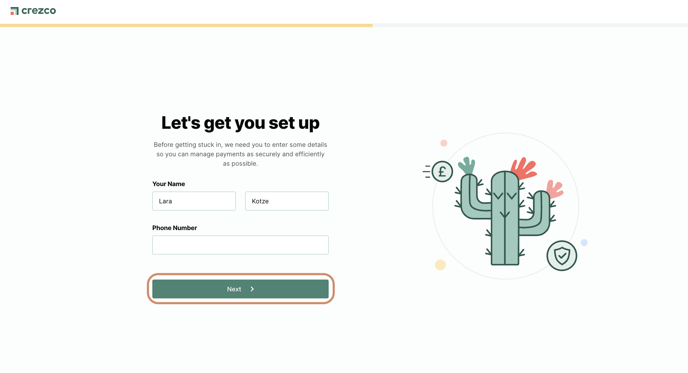
2. You will then be taken to the second and final set up page where it will ask basic questions to better understand the layout of this organisation that you are adding
- You can select 'Skip for now' on the top right hand side of the page and fill out the information later
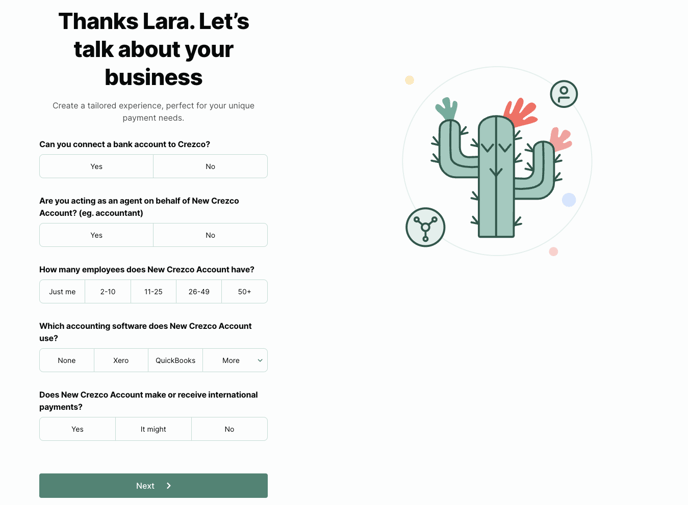
3. (Optional): You can add additional users at this point if you select anything other than 'Just me' for 'How many employees does "New organisation name" have?' All you would need to do is enter in their email address.
4. Once all the information has been filled out, you can select the 'Next' button
5. You will be taken to 'Connect Bank Account' page, that if you can, you can continue to connect the bank account to the new organisation you have created
- If you are not able to connect the bank account, please ensure that you have added the bank account owner as a member to this organisation
- If you did not add them during the initial on boarding process, please refer to this help centre article to walk you through on how to add another Crezco user - How do I add a user to my organisation?
6. You have now created your Crezco account!
Connecting a bank account
To connect your bank account, please use the following help centre article - Click here
Navigating your account
| Dashboard | International | Accounts Receivables |
| Accounts Payables | Settings | Switch between Crezco accounts |
Dashboard
- View your most recently created receivables and payables
- Check out some of the other Crezco features you may not have gotten the chance to make use of yet in the carousel, including:
- International receivables and payables
- Custom invoice branding
- Integrating with your favourite accounting software
International
- View our current exchange rates for your international bills and your most recently created receivables and payable links
- With Crezco, you can collect and send payments around the world
- Click on the 'Collect money' button to create payment links that you can send to your international customers and get paid using Crezco
- Click on the 'Send payment' button to create or import bills to pay your international contacts
Accounts Receivables
- On the accounts receivables main page, you will be taken to the 'Payment Links' tab. Here you will see every payment link you have created
- If you would like to sort through the payment links with specific criteria, you are able to click the title of the column (i.e. - 'Date Created') and we will organise from oldest to newest or vice versa. To reverse the order you would just need to click on the title again.
- If you would like to sort through the payment links with specific criteria, you are able to click the title of the column (i.e. - 'Date Created') and we will organise from oldest to newest or vice versa. To reverse the order you would just need to click on the title again.
Accounts Payables
- Keep track of all the imported existing bills that are awaiting payment
- You have the option to sort your current bills by only showing 'Ready to pay' bills, or showing bills that are 'In Pay Run' and 'Ready to Pay'
- One option on this tab is being able to select to 'Import payments' from either your favourite accounting/payroll software or directly from Xero.
- The second option is to manually create a bill. You will need to create a contact for the payee if you haven't already
- The 'Pay Run' tab - locate all the pay runs that have been created. This tab will show all pay runs that are awaiting payment and that have been paid
- The 'History' tab - view all the bills you have imported and paid using Crezco. When a bill is paid individually or in a pay run, it will be moved to the history tab once the payment has been initiated.
- The 'Contacts' tab - Add new domestic or international contacts and store them in your Crezco profile for future use
Settings
- Bank accounts: view the current bank accounts you have connected to your Crezco account or add another account to your organisation
- Integrations: start using Crezco as the payment solution on your invoices. Crezco can process domestic or international invoices
- Navigate to the 'Integrations' section under the 'Settings' tab on the left hand side of your Crezco page
- Integrate with Xero, QuickBooks, Sage, Zoho, Quickfile and more!
- International settings: to use Crezco to help you send or receive money internationally by verifying your account with us
-
- Navigate to the 'International Settings' section under the 'Settings' tab on the left hand side of your Crezco page to start the verification process - How to enable International payments in your Crezco account
- Branding: customise your checkout page and payment confirmation emails
- Organisation: view your organisation details such as name, organisation type and ID
- Click 'Manage billing' to change your payment details for your subscription, access your monthly invoice or manage your Crezco plan
- Click 'Manage plan' to see the different plan options that are offered in Crezco
Switch between your multiple Crezco organisations
- In the top left hand corner of your Crezco account, select the company name
- You will be presented with a drop down menu
- Select the name of your other organisations or if you wish to create a new company account click "+ New Organisation"
Core Features
Our main products are accounts receivable and accounts payable, which can also be enabled for international payments. We also provide embedded solutions and access to our API.
Accounts Receivable:
Receive money straight to your account instantly. We work with all major UK and EU banks, and partner with your favourite accounting softwares, such as Xero, QuickBooks and others, with automatic reconciliation and advanced fraud protection. Collect single payments and set up standing orders seamlessly, to improve customer convenience, reduce operational costs, and get paid faster. Learn more here.
Accounts Payable:
Bulk pay all your pending bills in one click, automate payroll send money overseas without the high rates and hidden fees. Import your pending bills and payroll information from your accounting software and then pay in bulk from your bank with a single authentication. Learn more here.
International Payments:
Pay or receive international payments directly to and from your existing bank account - no need for an e-wallet or virtual IBAN. Easy onboarding and competitive pricing - settling payments to over 100 countries in over 35 currencies. Learn more here.
Embedded/API:
Our API is designed to make life easy for your team so your customers can be sending and receiving account-to-account payments immediately. With sandbox environments, customisable webhooks, fast information and premium support, we make payments easy. More information can be found here.