Explore essential information about Crezco's billing process, including how to upgrade your plan, available plan options, accessing invoices, updating billing details, and cancelling your Crezco subscription.
On this page
| Upgrading | Crezco Plans | Where to find your Crezco invoices |
| Change billing details | Cancelling your Crezco plan |
Upgrading
1. To upgrade your plan, log into your Crezco account
2. From the 'Settings' dropdown on the left, select 'Organisation'
3. Select to 'Upgrade your plan'
4. Fill in your account details to subscribe to the plan
5. Once you have entered in your details, you should be redirect to Crezco. Please refresh your page and the new features should be active!
Crezco Plans
All our plans include domestic and international payments. Pay annually to save 15%!
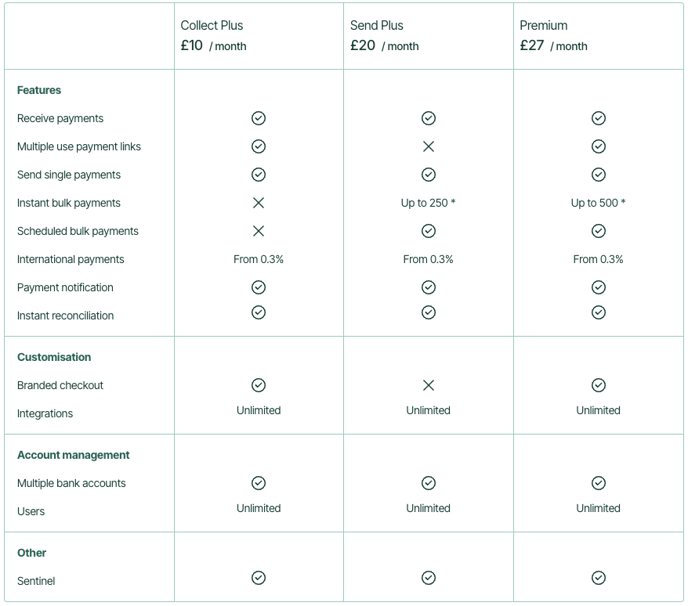
Pricing structure for making payments (this does not apply to accounts receivables):
Less than 250 bills per month - Subscribe to Send Plus Plan
250 to 500 bills per month - Subscribe to Premium Plan
501 to 750 bills per month - £50 per month + VAT
751+ bills per month - £75 per month + VAT
Price per month varies due to our fair usage policy. If you have any questions, please reach out to our support team.
Pricing structure for receiving payments:
You can receive an unlimited number of payments on the Collect Plus plan.
Where to find your Crezco invoices
Please note, that only those with the user role of 'Owner' can access the billing portal to get invoices
1. Log into your Crezco account and navigate to the 'Organisation' tab from the 'Settings' drop down menu on the left hand side of your page.
2. At the top of the page you will see the option to 'Manage Billing'
3. Once you have selected to manage your billing, you will want to click on 'Billing History'
4. Here you will be able to select the applicable invoice/s you wish to download!
Change billing details
1. Log into your Crezco profile and select 'Organisation' tab from the 'Settings' drop down menu on the left hand side of the page
2. At the top of the organisation page, you will see the option to 'Manage billing'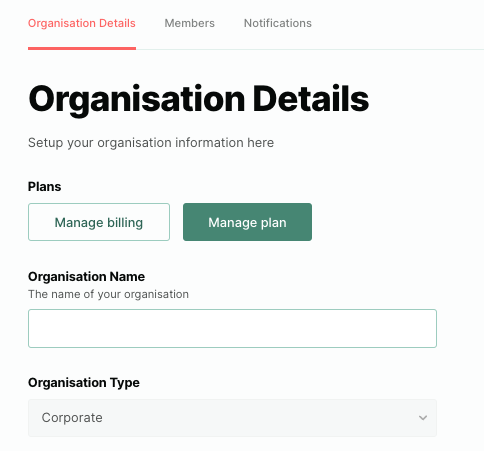
3. Within the pop up, you will need to select 'Payment Methods'
4. On the following page, at the bottom, you will see the option to 'Edit Payment Method'

5. It will then give you the option to update your payment details with 'GoCardless'
6. Once you have been redirected to GoCardless, please enter in your new payment details and select 'Continue' at the bottom of the page.
7. After entering in the new payment details, you should be all set to go!
Cancelling your Crezco plan
Please note: only the owner of the organisation can manage and cancel your subscription plan
1. Log into your Crezco profile and select 'Organisation' tab from the 'Settings' drop down menu on the left hand side of the page
2. At the top of the organisation page, you will see the option to 'Manage billing'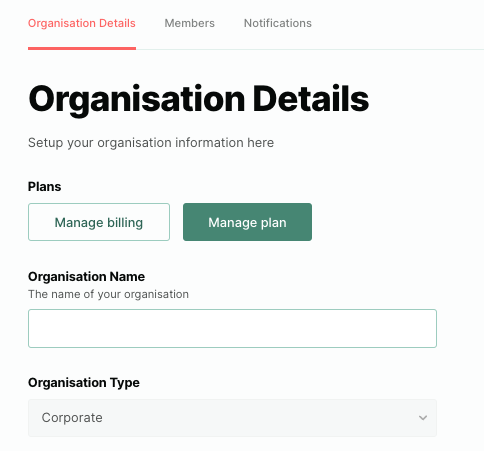
3. Within the pop up, you will need to select your plan at the top of the page
4. On the following page, at the bottom, you will see the option to 'Cancel Subscription'

5. Once you have selected to cancel the subscription, we will ask you briefly for feedback on the product and why you are looking to unsubscribe. Once that information has been provided you will click 'Confirm Cancellation'

6. Once you have clicked 'Confirm Cancellation' your plan will be terminated at the end of your billing month
Please note the following
1. You must cancel or downgrade your plan at least 48 business hours before the payment date, otherwise you may be charged
2. If you cancel or downgrade your plan during the free trial, you will lose access to those feature after the free trail, 30 days, and will not be charged.