Change your QuickBooks invoice template
We know that our link seems somewhat out of place on certain invoices.
We recommend editing your invoices slightly to allow your customers to feel more comfortable finding and clicking on the payment link.
- In your QuickBooks main screen click on the gear icon top right.
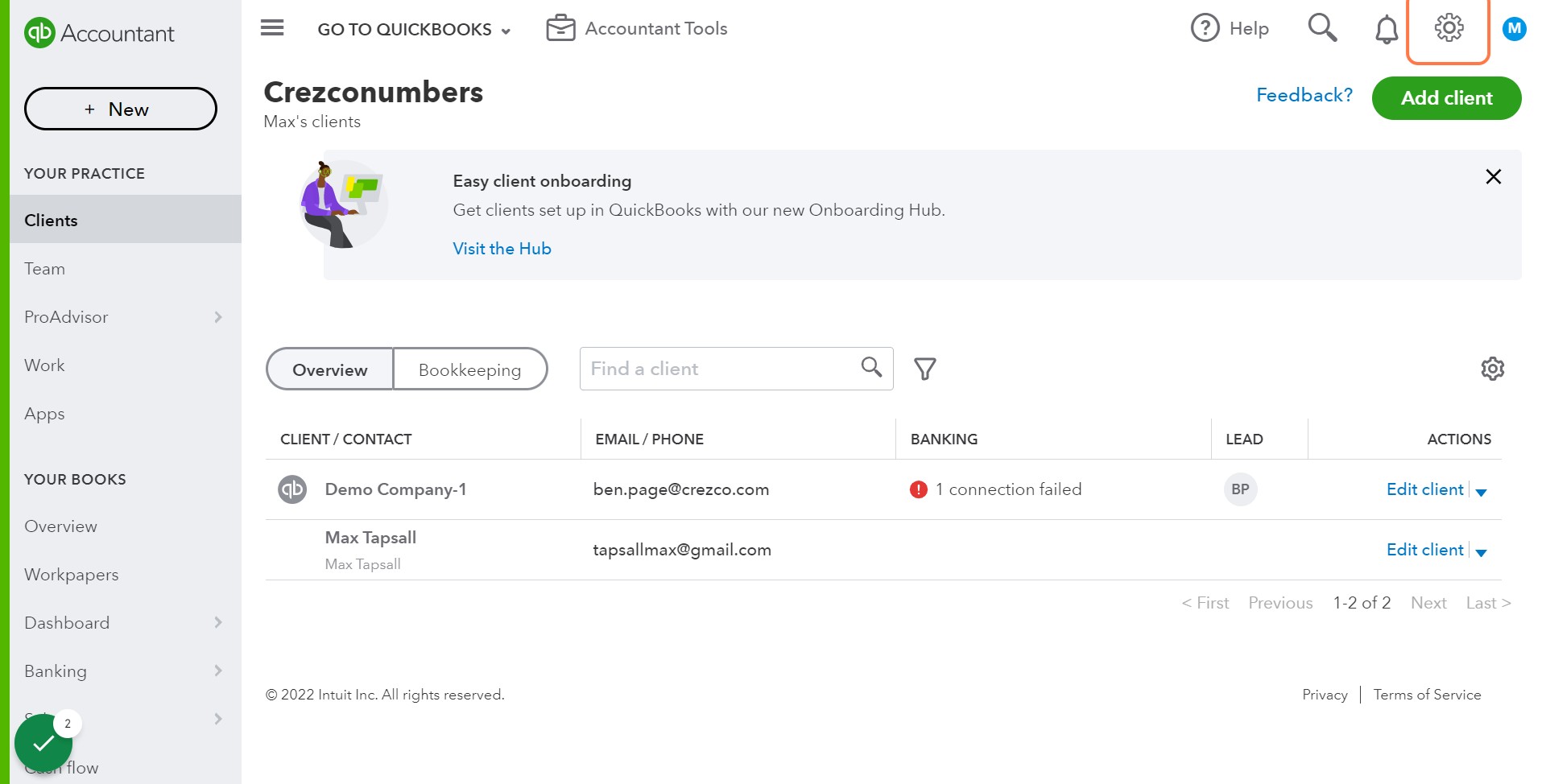
- Click 'Custom Form Styles', then Select which invoice template you wish to edit. Most customers edit their Standard.
- Select 'Edit', and then click 'Content'.
- On this page you need to click where your 'Message to customer' is. Typically it is next to the total due.
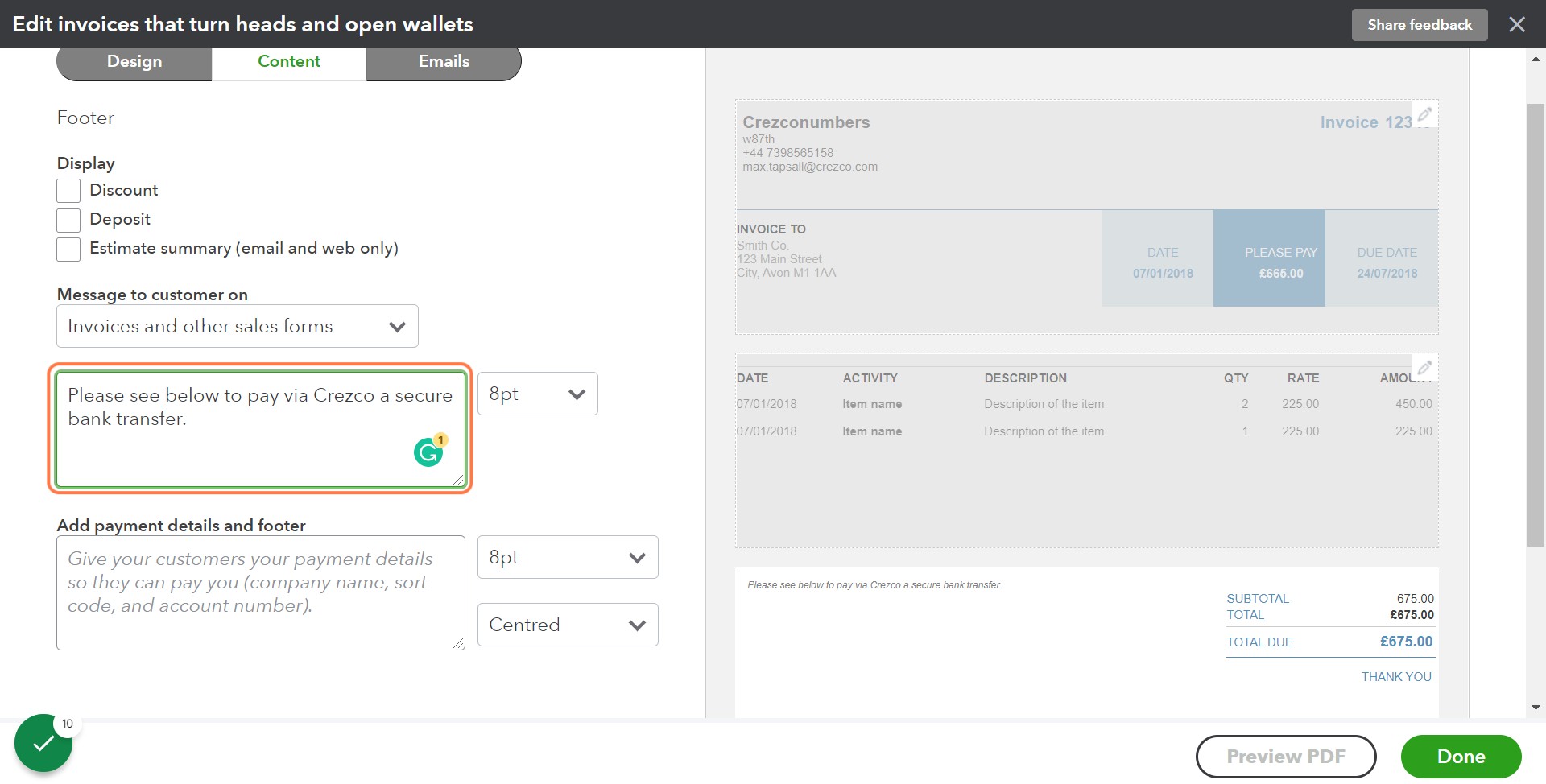
- We recommend something along the lines of: "Please see below to pay via Crezco a secure bank transfer."
That will now show on the PDF and bottom of the email. - Now click 'Emails'.
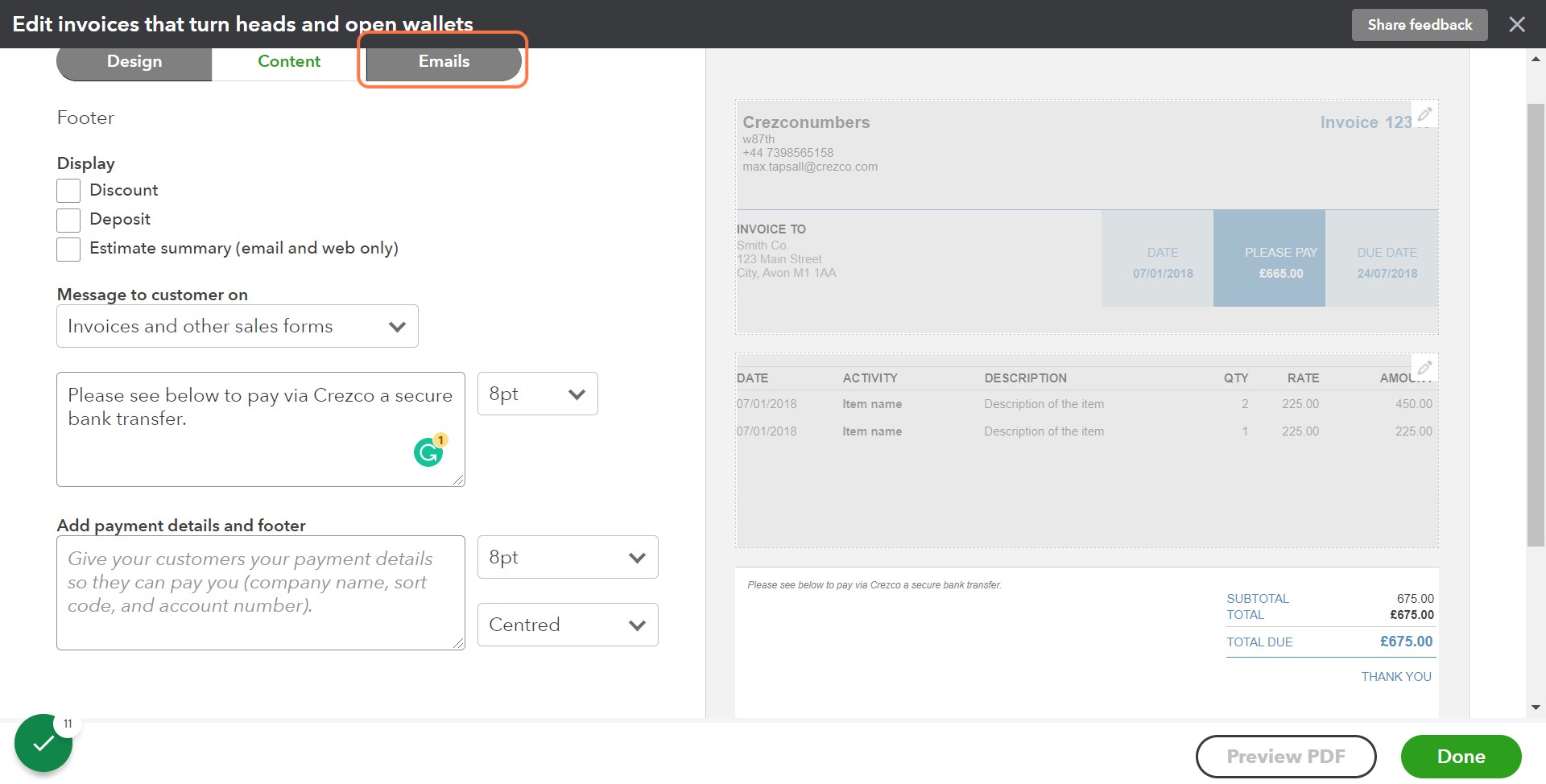
- Edit the 'Message to customer'.
We recommend inputting in addition to your existing message:
"To pay, please click the link below 'Balance due' to pay via Crezco, a secure direct bank transfer.
(Review and pay button will not allow you to pay unless clicking on 'View Invoice').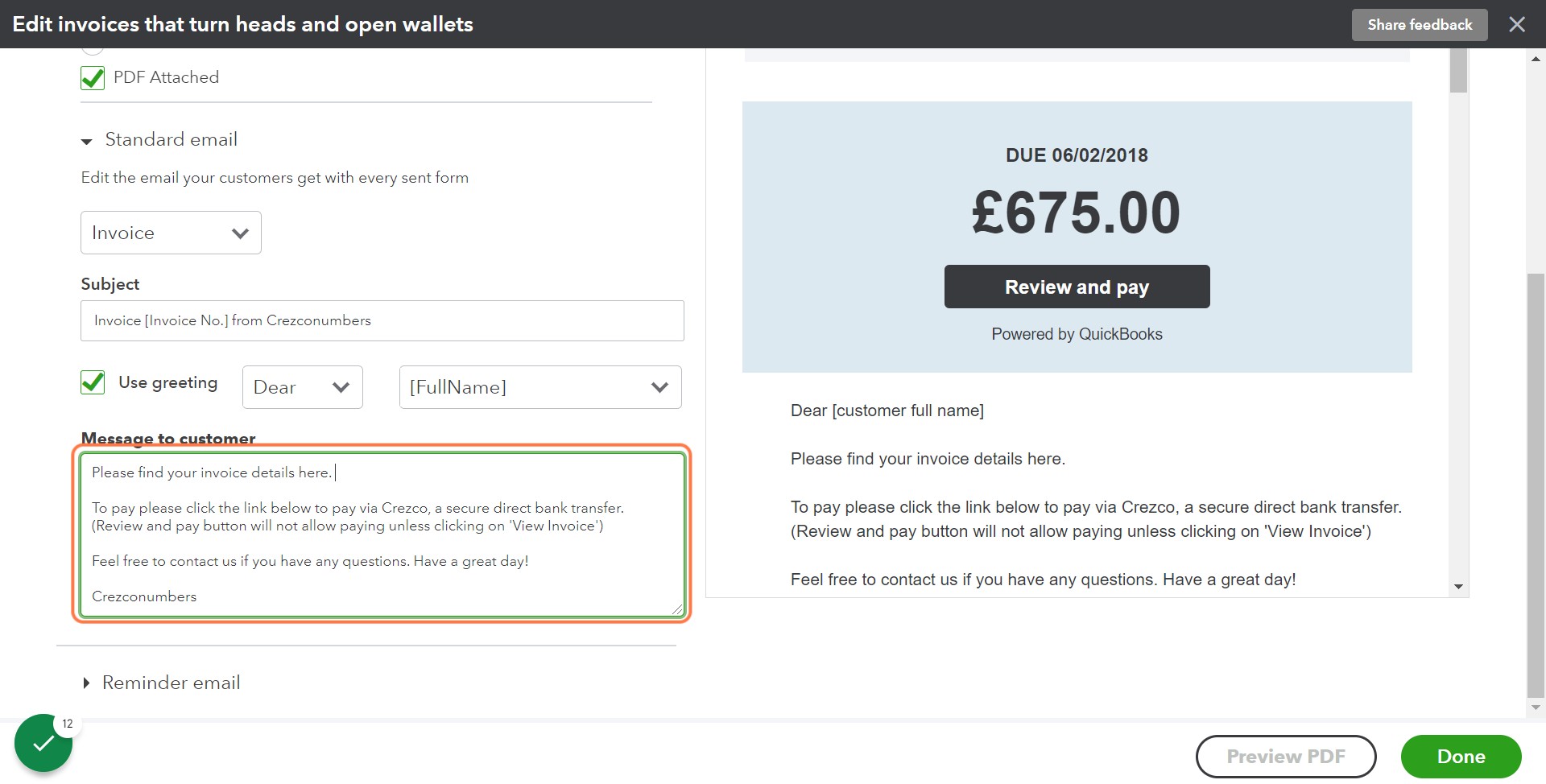
- Click 'Done' to save.
Your customers will now have more information on where to pay securely!