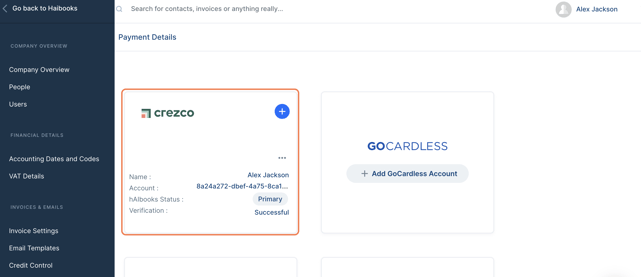Step-by-step process on how to integrate your Haibooks account with Crezco and start receiving payments!
- Go to your Haibooks app and click the 'Create New' dropdown to select the 'Invoice' option on the left-hand side.
-
Click on the toggle located to the right of Crezco's logo.
-
Enter in user name and select the 'Connect' button.
If you have not created a Crezco account, you will need to create one. If you already have a Crezco account you can jump to Step 5.
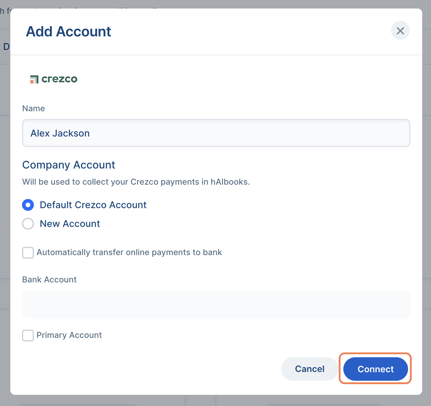
-
You will then need to click create an account. You can create an account using an email or log in with different social media accounts.
-
Enter your verification code. This will be sent to your email address, to verify your email.
-
Select your bank and click 'Confirm'.
Choose your bank from the bank list to be redirected to your bank. Crezco doesn't see your login details, we just take you directly to the bank. Once logged in, select the account you wish to be paid into and confirm to be redirected back to Crezco where we securely store your bank details. -
Select your account.
If you have multiple accounts from the same bank you can select a specific account from the list.
-
In your bank app, select 'Connect to bank'.
- You will then be redirected back to Crezco where you can then click on 'Confirm' to connect your bank account.
-
You've successfully connected Crezco to Haibooks!
You'll be redirected to Haibooks where you can now send your invoices as normal, but now with the handy "Crezco" pay button embedded in the invoice for your customers.