This article covers how to quickly set up and manage your Haibooks and Crezco integration, making it easy to streamline payments and get started smoothly.
On this page
Setting up the integration
- Go to your Haibooks app and click the 'Create New' dropdown to select the 'Invoice' option on the left-hand side.
-
Click on the toggle located to the right of Crezco's logo.
-
Enter in user name and select the 'Connect' button.
If you have not created a Crezco account, you will need to create one. If you already have a Crezco account you can jump to Step 5.
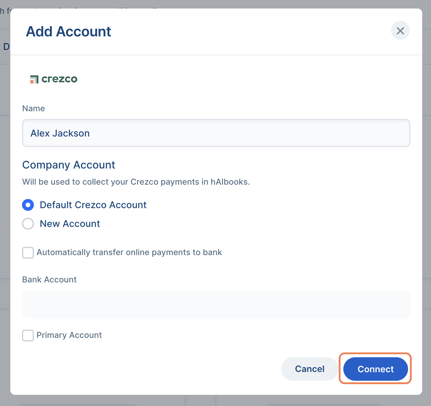
-
You will then need to click create an account. You can create an account using an email or log in with different social media accounts.
-
Enter your verification code. This will be sent to your email address, to verify your email.
-
Select your bank and click 'Confirm'.
Choose your bank from the bank list to be redirected to your bank. Crezco doesn't see your login details, we just take you directly to the bank. Once logged in, select the account you wish to be paid into and confirm to be redirected back to Crezco where we securely store your bank details. -
Select your account.
If you have multiple accounts from the same bank you can select a specific account from the list.
-
In your bank app, select 'Connect to bank'.
- You will then be redirected back to Crezco where you can then click on 'Confirm' to connect your bank account.
-
You've successfully connected Crezco to Haibooks!
You'll be redirected to Haibooks where you can now send your invoices as normal, but now with the handy "Crezco" pay button embedded in the invoice for your customers.

Raising an invoice
- Go to your Haibooks profile
-
Click on the 'Sales' tab on the left hand side and then select 'Invoices'.
- Click 'Add new' on the right hand side of the page and select 'New Invoice'.
-
Select the 'Contact information'. If they are not listed, please create a new contact in Haibooks for the customer you are trying to invoice.
-
Complete Item list and notes. Include what account you want it to be recorded in, invoice description, quantity, price and add any notes where applicable.
- Review the invoice, then click on 'Save & Approve' button in the top right-hand corner of the page.
- To send the invoice to your client, please select 'Send Email'.
- In order to preview the Invoice PDF that the customer has been sent, select 'Generate PDF'
in the top right of your screen. - Once the customer has paid you through Crezco, you will receive an email confirmation.
Reconfigure integration
If you need to reconfigure your Crezco integration or update your connected bank account, please contact your account manager at Haibooks for further assistance.
Remove integration
We're sorry to hear you'd like to disconnect the integration. For assistance with this process, please contact your account manager at Haibooks, who will be happy to help.