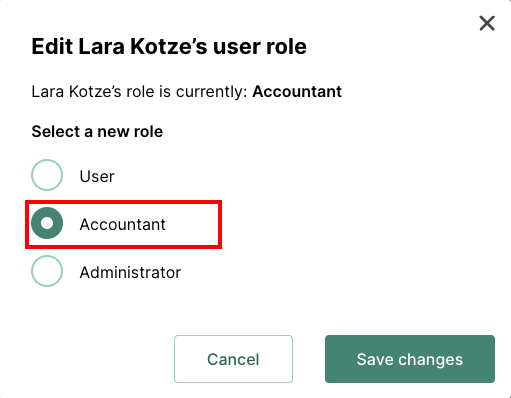Step by step process on how to add another user to your organisation
1. Navigate to your Crezco account and select 'Organisation' from the 'Settings' dropdown on the left-hand side of the page
2. Select the 'Members' tab at the top of the page
3. Once you are in the members page, you will see the option to invite user
4. Enter in the user's email
- Please ensure that, if adding a user who already has an existing Crezco profile, you use the same email address associated with their current account. This helps them manage and track all their Crezco accounts more easily.
5. The added user will then get an email, notifying them that they have been invited to your organisation
6. Once they have been added, you can change their user role (Owner, Accountant, Administrator or User).
- If you are adding your accountant, you will want to change their user role to accountant as this will prevent them from getting all the payment confirmation emails
- Visit this help centre article to see the permissions for each user role - Crezco user roles
7. You can change their user role by hitting the edit button next to their name

8. Select the user role you want them to have and then hit 'Save changes'.