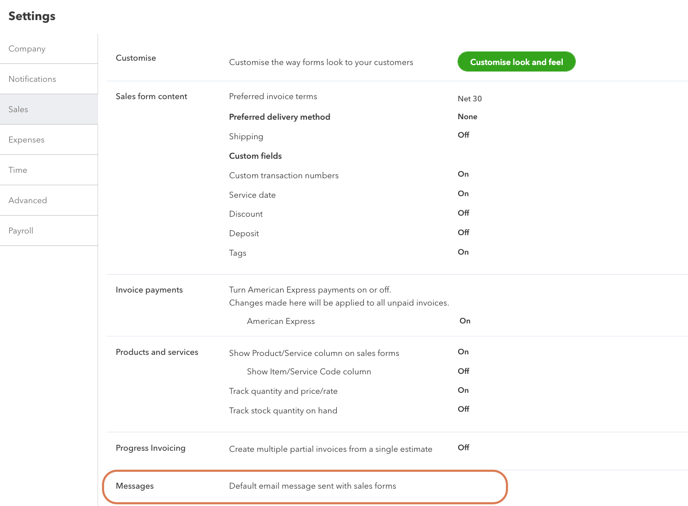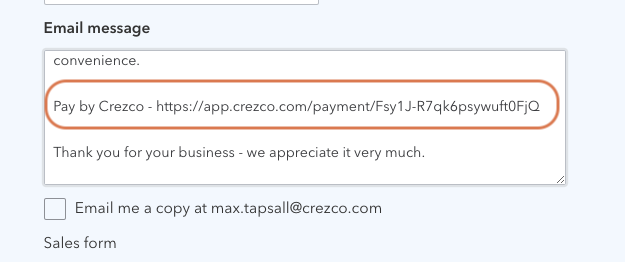How to add Crezco to a QuickBooks statement.
Step-by-step process on how to add Crezco as a payment option for your QuickBooks statements.
- Log into your Crezco account and navigate to the 'Accounts Receivables' tab and click on the 'Payment Links' section up at the top of the page
- On the right hand side of the page, click 'Create Payment Link'.
- Select 'Single Payment'
- Under 'Fixed Payment Amount' and 'Fixed Payment Reference', you will want to "uncheck" the green button just to the right of it.
This gives the payer the ability to enter in the amount in which they would like to pay as well as the reference of the payment.
In your email the customer, you can detail what you would prefer them to put for the reference.
- On the next screen, you can select 'Multiple use' under 'Link Options'. This will give you the ability to send this payment link to as many customer as you would like.
- Review all information, then click 'Create Payment Link'.
- This will generate a payment link and QR code. Click on the copy button next to the payment link.
- Next, navigate to your QuickBooks accounts and click the gear icon in the top right hand corner
- You will then want to select the 'Company Settings' under the 'Settings' section
- On the left hand side of the page, you will want to navigate to the 'Sales' section
- Scroll down the page and click the 'Message' tile.
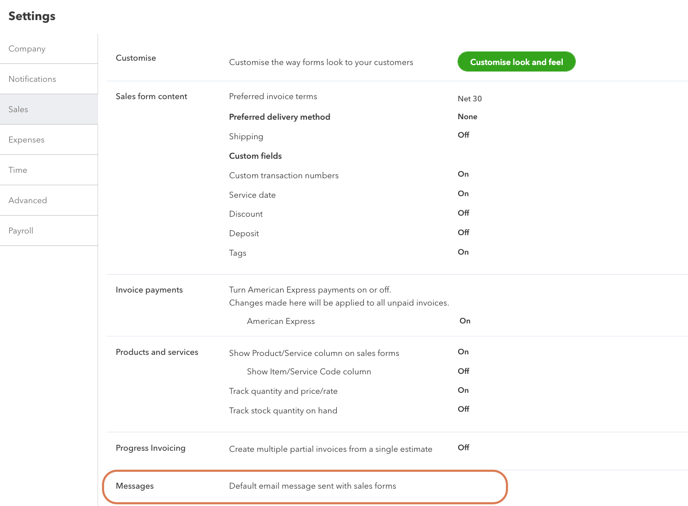
- Then from the 'Sales Form' drop down menu, you will need to select 'Statement'
- In the text box, you can write instructions for the customer and paste the multiple use Crezco payment link you created. They'll see this when they submit payment.
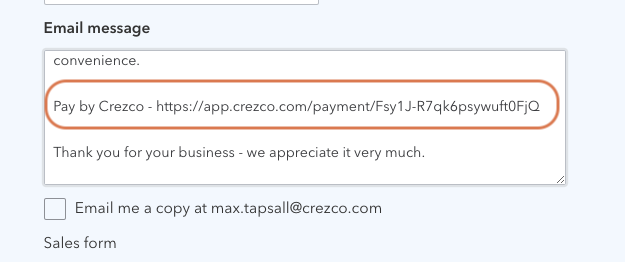
- You are now set up to send statements out and get paid through Crezco!