Step-by-step process on how to make a payment for pay runs
- Log into your Crezco account and navigate to the 'Accounts Payable' tab on the left hand side of the page.
- Click on the 'Pay Runs' tab at the top of the page.
- Select the pay run you wish to process. On the right hand side you will see that you can either pay the batch payment or send the payment link to your client.
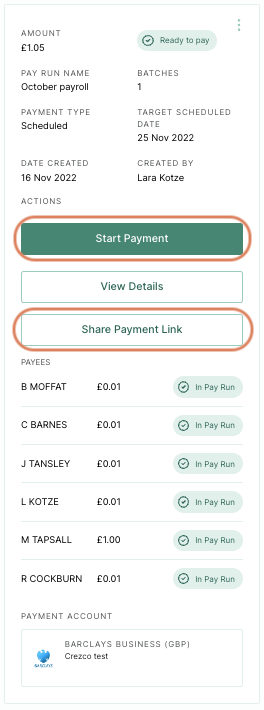
- You will then be taken to a payment page in which you can see the total amount of the batch payment and who will be getting paid.
- This is great for when you send the payment link to your clients, they will be able to double check all the information!
- This is great for when you send the payment link to your clients, they will be able to double check all the information!
- If everything looks good, click 'Confirm' at the bottom of the page. Please note:
-
- If you are making a large batch payment, it will take a minute or so for the system to finish creating the batch payment with the bank's system
- Once the system has finished creating the batch payment, you will automatically be taken to your banking log in page
6. You will then be redirected to your bank, to confirm the payment.
7. To view pay runs/payments you have made within Crezco, navigate to the 'History' Tab within the 'Accounts Payable' section of your account.