Step-by-step process on how to make a single international payment
- Navigate to the 'Accounts Payable' section, on the left hand side of the screen.
- Once on the 'Payables' page, check the box to the left hand side of the international bill you'd like to pay. Then on the right hand side of the screen, you'll see the option to 'Prepare payment link'.
If you cannot find the bill in which you are looking to pay, please refer below:- Please navigate to the Accounts Payable section in our Help Centre to find how to import your CSV into Crezco, dependent on your accounting/payroll software
- If you need help creating a manual bill, please navigate to this support page - How to create a manual bill in Crezco.
- You will then be taken to a 'Prepare bill for payment' page, to finish filling out the payment link details. Once you've selected the bank account you're paying from, and whether its' immediate or scheduled, go ahead and select 'Create payment link'.
- The bill is now ready to be paid! You can either share the payment link, or click on the link to continue to payment.
- If you'd like to pay now, then once you have clicked on the payment link, you will be redirected to a Crezco payment page. Review the details and then hit 'Confirm' to continue.
- On the following page, you will be able to review the following
- How much you will be paying in your local currency
- What the payee will be receiving in their local currency
- The conversion rate
- Fees for this international transaction.
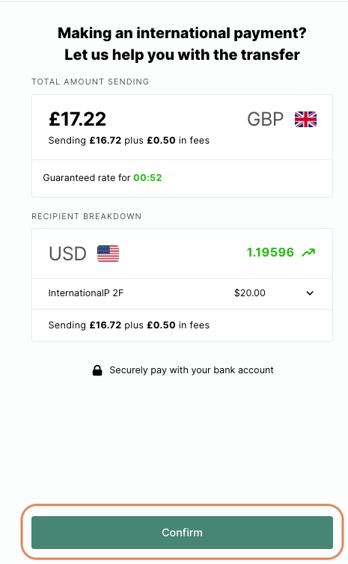
7. You can either scan the QR code with your phone to pay using your mobile banking app, or click on 'Log in from desktop instead' at the bottom of the page.
8. Next, you'll be redirected to your online banking app to confirm the payment.
9. Once the payment is confirmed, you'll be taken back to the Crezco confirmation screen, where you can click the 'Finish' button at the bottom.
10. Finally, you'll be directed to the Pay home page. If you'd like to view your payment history, click the 'History' tab at the top of the page to see a full record of your accounts payable transactions.