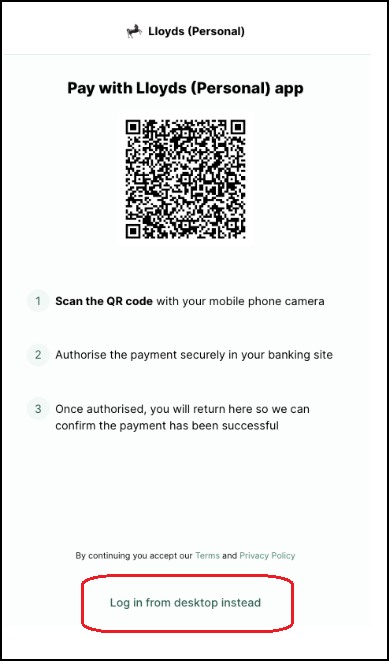How to pay via desktop
Read on to find out how to pay your invoices via desktop.
- Choose a payment within the 'Payables' screen and 'Accounts Payable'. Review that the details are correct and click 'Prepare payment link'.
- Select the bank account you want to make the payment from. You will have drop down options if you have added multiple accounts.
- Set the payment type - 'Immediate' or 'Scheduled'.
- This will then generate a link: you can either click on it to begin processing the payment, or you can copy the payment link to put in an email.
- Once you have clicked on the link, you will be redirected to a Crezco payment page where you will need to click 'Confirm' to complete the payment.
- To pay through your web browser, you will want to select 'Log in through desktop instead' near the bottom of your screen. You will then sign into your online banking and confirm the payment via desktop.
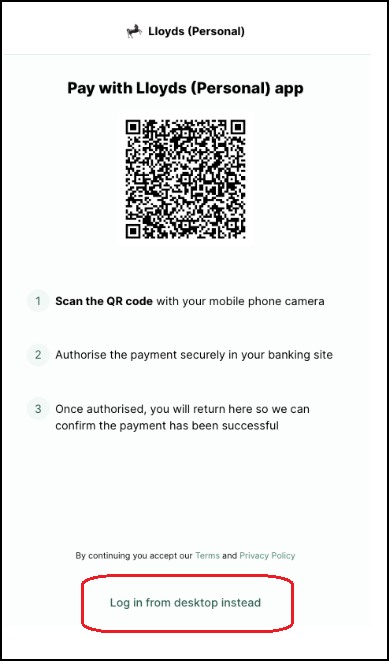
- Once you have confirmed through your bank, you have now successfully paid through Crezco! For updates on the payment status, you can click 'Check on your payment status here', near the bottom of your screen.
- To view pay runs/payments you have made within Crezco, navigate to the 'History' Tab within the 'Accounts Payable' section of your account.
Still need help? Please don't hesitate to reach out to us - Crezco Support Form