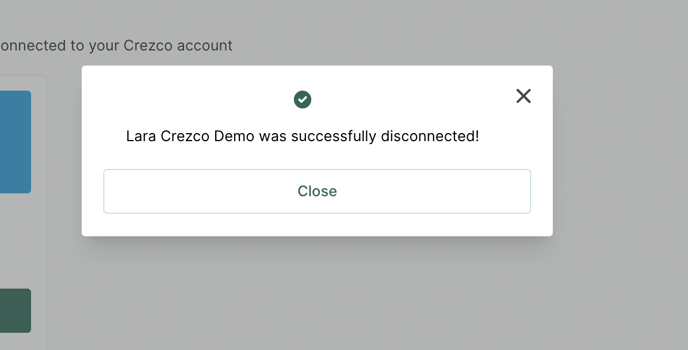This article covers how to quickly set up and manage your Sage and Crezco integration, making it easy to streamline payments and get started smoothly.
On this page
| Setting up the integration | Raising an invoice | Exporting data from Sage |
| Reconfigure integration | Remove integration |
Setting up the integration
- Log into your Crezco account and navigate to the 'Integrations' section within the 'Settings' tab on the left hand side of the page.
- Select the 'Click here to browse all integrations' link, then find the option to 'Connect to Sage'.
- From there Crezco will pull your account information from you Sage account. You will want to select confirm that we have pulled the correct organisation and to click 'Allow' for us to gain access to your Sage account.
- We will then pull up all your Sage organisations and you will need to select the one organisation you would like to connect to this specific Crezco account.
- You will then need to select the bank account you have connected to Crezco and ensure that it matches the account that you have listed in Sage. This will ensure that we send the invoice payments to the right account.
- Once confirmed, you will now be taken to a page that shows that the integration has now been completed! You are now ready to start using Crezco on your Sage invoices
Raising an invoice
Please note - Payments that have been made with Crezco will be imported to your bank feed. If you have specific rules enabled please make sure to check that the correct invoice has been paired with the payment received.
- Navigate to your Sage account and select the 'Sales' tab at the top of the page.
- Select 'Sales invoices'.
- On the right hand side of the page, click to create 'New Invoice'.
- Fill in the applicable invoice information and once done, at the bottom of the page, click 'Save & Email'.
- You will then get to review the final invoice email and if it looks good, you can go ahead and send! The customer will receive an email with the invoice PDF and a Crezco payment link.
Exporting data from Sage
Unfortunately, we do not currently have a CSV import for Sage.
Feel free to export the CSV and then transfer the information to our preferred CSV import format. Please use the following help centre article to guide you: Click here
Reconfigure integration
From time-to-time our integration partners update their APIs, which can disconnect integrations and show this message:
"Something went wrong! If the problem persists please contact the owner of this invoice"
Not to worry - follow these quick steps to get back up and running:
- Log in to your Crezco account
- Head to the 'Integrations' section under the 'Settings' dropdown, select the required integration and click 'Reconfigure'.
- This should now take you through a couple of steps to reload the configuration and allow you to view the invoice again.
If the problem persists, please contact support.
To avoid this from happening in the future, we recommend that customers reconfigure your integration every 90 days.
Remove integration
- Log in to your Crezco account and navigate to the 'Integrations' section of the 'Settings' dropdown on the left hand side of the page
- Click 'Disconnect' under the Sage page.
- Confirm you wish to 'Disconnect'.
- You have now successfully disconnected Sage from your Crezco account.