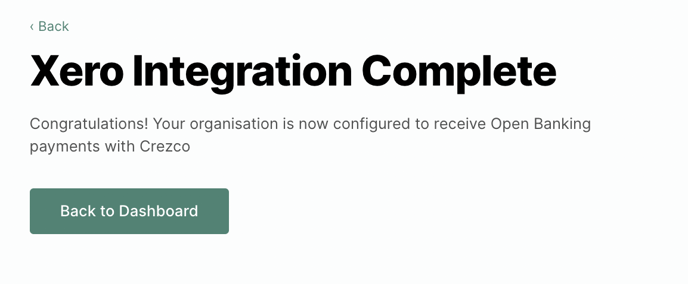Connecting your Crezco account to Xero
Follow these steps to start attaching Crezco payment links to your Xero invoices.
If you do not already have a Crezco account, see this guide to create one through your Xero account.
- Login to your Crezco account and navigate to the 'Integrations' section under the 'Settings' dropdown on the left.
- If you haven't got an integrated software, hit the 'Click here to browse all integrations' link, then click 'Connect to Xero'.
- Confirm which bank account you wish to connect to your Xero bank account (you can add multiple bank accounts within Crezco).
- You will then need to select the matching bank account you would like to use in Xero.
- Confirm which invoice themes you wish the Crezco payment link to be on.
- Review and then 'Confirm' the details are correct.

Your Crezco Account is now linked to your Xero account and ready to raise invoices with payment links using Crezco!
Your connected Xero accounts will appear in integrations and under Xero. If you wish to disconnect, follow the steps here.