Read on to find out how to raise an invoice in Xero with a Crezco payment link
Once your Xero account is connected to Crezco, you will be able to add payment links directly to your invoices. Then once paid, your invoices will be automatically reconciled.
- The first step is to create your invoice in Xero.
- As you approve your invoice, you have an 'Online Payments' section. If Crezco does not appear, click 'Manage' and change to Crezco to ensure the correct payment link is attached.
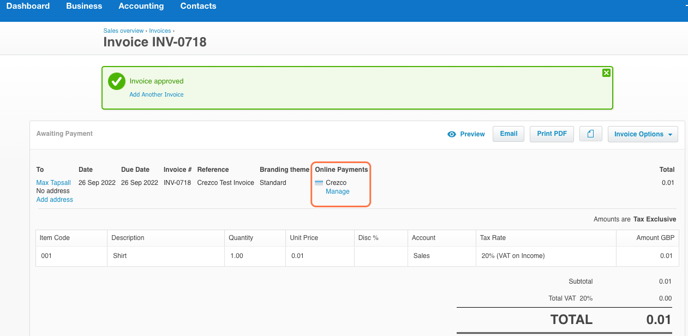
- To then email your client this invoice with the Crezco payment link, you can click the 'Email' button in the top right.
- Add the email or contact that you wish to send the invoice to and click 'Send'.
- Your client will receive the email under this format with a tab to 'Pay now' directly on the email or they can view the invoice online by clicking the link.
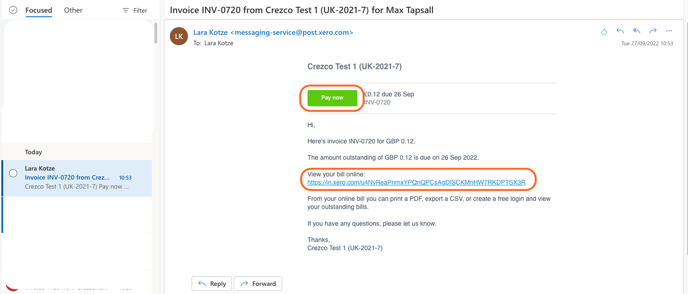
- When viewing the invoice, they will have the option to 'Pay now'.
- Both 'Pay now' buttons redirect the user to view the payment details in Crezco, showing:
- The amount to be paid
- The payee's name
- The invoice number
- Account number and sort code of the payee
They can then follow the steps to make the payment. How to pay via mobile or via browser.