Xero is one of our many integrations. Follow these steps to start attaching payment links to your invoices.
(Skip to stage 7 if you have already linked your bank)
- Head to the Xero App Marketplace and search for Crezco.
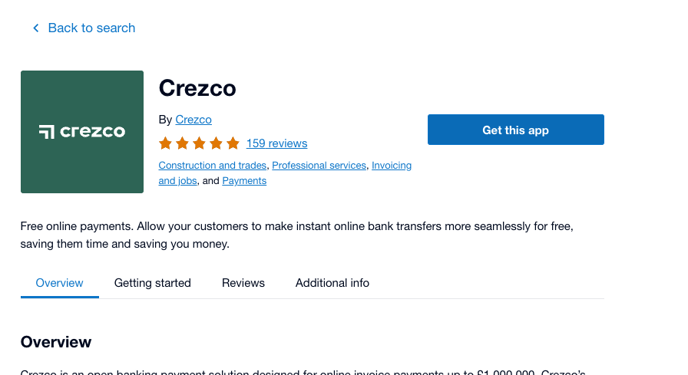
- Once on our App page follow the Xero sign in button and use your Xero credentials to log in to Crezco.
- Add your display name that will be used in the Crezco app.
- If this is the first time you have connected with your Xero account, you will need to Allow access to Xero and link your bank account with Crezco to allow us to process your payments.
- If you already have a Crezco account, skip to step 7. Otherwise, search and select the bank that you wish to connect to (ensure this is the same as your Xero bank account).
- You will be redirected to your bank's website.
Please follow the instructions on your bank's website and add Crezco as a connection (the exact process will vary with each bank). Once confirmed with your bank, we will be securely connected and able to process payments for you. - Now configure your Xero account with us by navigating to the Integrations tab on the left hand side of your Crezco account. Select All Integrations at the top of the page
- Click on the Connect to Xero
- Confirm which bank account you wish to connect to your Xero bank account (you can add multiple bank accounts within Crezco).
- You will then need to select the matching bank account you would like to use in Xero.
- Confirm which invoice themes you wish the Crezco payment link to be on.
- Review and Confirm the details are correct.

Your Crezco Account is now linked to your Xero account and ready to raise invoices with payment links using Crezco!
Your connected Xero accounts will appear in integrations and under Xero. If you wish to disconnect, follow the steps here.
