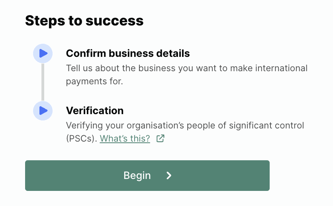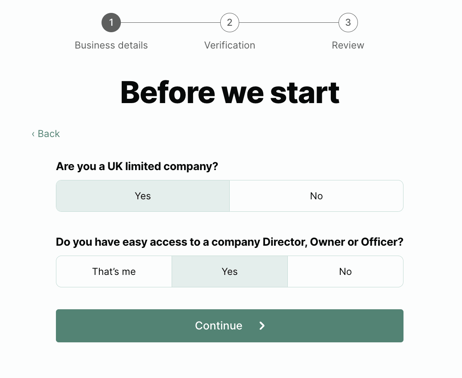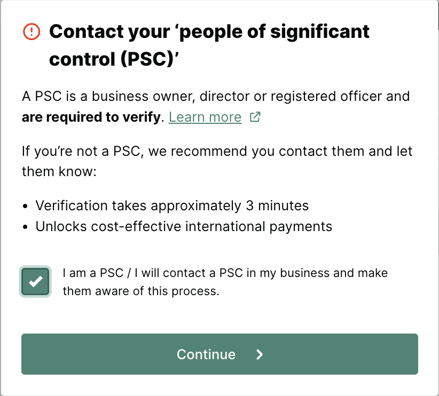How to enable international payments
Step by step process on how to set up your Crezco account to make and receive international payments as a UK registered company
- Click on the 'International Payments' option from the 'Settings' dropdown on the left-hand side of the screen.
- Make sure that at least one bank account has been connected to your Crezco account otherwise you will not be able to start the process. If this is done already, you will see the option to 'Begin' the process.
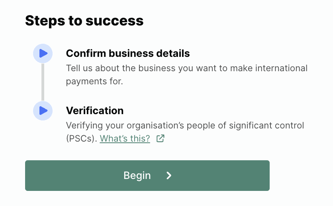
If you don't already have a bank account connected, you will be automatically redirected to connect one, alternatively please refer to this guide.
- The next step is to confirm if the organisation is a UK limited company. If it is not reach out to the support team and they can guide you on next steps in this process.
Confirm 'Do you have easy access to a company Director, Owner or Officer?' and select the following options -
- That's me
- Yes
- No
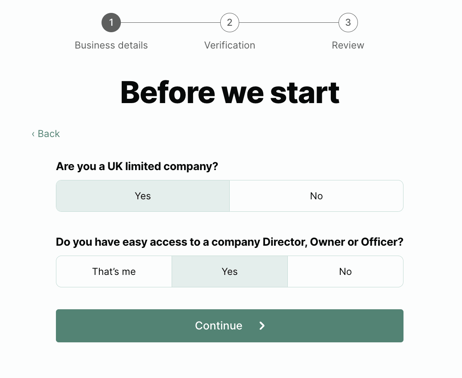
- You will be asked to acknowledge that you are PSC (person of significant control) or that you will contact a PSC within the company and make them aware of this process.
Once acknowledged, click 'Continue' to go to the next page
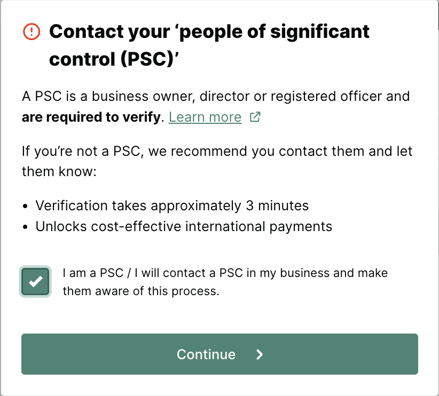
- Next you will need to identify and verify your organisation in UK Companies House. For a full guide on how to do this, please refer to the follow article:
How to verify your UK organisation
If you are a sole trader, non-profit, or a company that is not based or registered in the UK please contact one of our support agents for best next steps.
- Once your organisation and directors/officers are verified, you will get an email confirmation from us.
- Next step is to confirm our international payments terms and conditions. Once you've agreed, you can click the green button - 'Enable International Payments'.
- All done! You have met all the requirements for foreign currency payments.