Step-by-step process on how to export your BrightPay payroll CSV and import it into Crezco
Before you export out of Brightpay, please ensure that the bank account in Brightpay is set up to export as a BACS file. Please follow these steps:
- Log in to Brightpay.
- Navigate to the 'Employer' tab at the top of your screen.
- Click 'Bank Accounts'
- Either select an existing bank account or create a new one and choose the 'Bank payments file format' as 'General'. You can see this in the screenshot below.
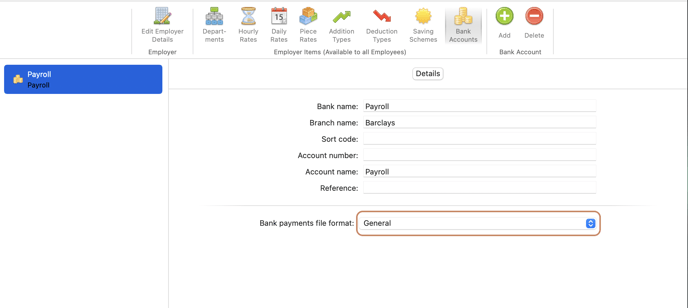
Once you have completed the above, please follow these steps to export a CSV.
- Log into your BrightPay account and select the 'Payroll' tab
- Click on 'Pay Employees'
-
A window will pop up, you will want to select 'Bank File'.
- Ensure that the file format you export is 'General'.
-
Save the file.
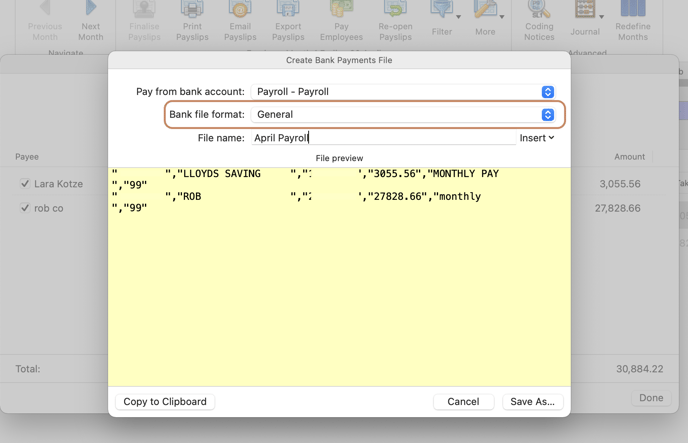
Once that's done, follow these steps to import the file into Crezco:
- Log into your Crezco account, and navigate to the 'Accounts Payables' tab on the left hand side of your page
- Next, click 'Import Payments' on the right-hand side of the page
- There you will be able to upload your recently exported bank file. Please make sure to select the Bank File type you exported, which would be BrightPay and then click 'Confirm'.
- You will then be taken to the next page where you can review the uploaded information
- From here, you can then select the bills/payslips you would like to import into Crezco.
- From here, you can then select the bills/payslips you would like to import into Crezco.
- If everything on the import looks correct, the bills/payroll will now show up in the 'Payables' tab of the 'Accounts Payable' section, ready to be processed!
If you have any issues with the import, please check out our help centre article - CSV import failed