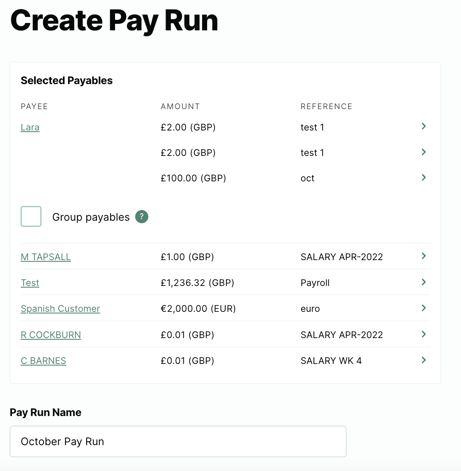How to group multiple bills for the same payee
Step by step process on how to group multiple bills for the same payee when creating a pay run
- First step is to import your bills/payroll information into Crezco. If you are not sure how to import your information, please use the following help centre article: How to import your payments into Crezco.
- Navigate to the 'Accounts Payables' tab on the left hand side of your page. Select all the bills/employees you are wanting to pay in this pay run by checking the box on the left hand side of their name.
If you do not see the bills you are wanting to pay, please use the following articles to walk you through manually creating or importing your bills.
How to create a manual bill in Crezco
How to upload a CSV into Crezco
How to import your Xero bills into Crezco
- Then on the right hand you will be able to see the bills/employees you have selected to include in the pay run. Click on 'Create a pay run'.
- On the follow page, if there are multiple bills for the same payee within the pay run, you will be given the option to Group payables.
Please note: If you select to group payables, all these bills will leave your bank account as one line item for this contact
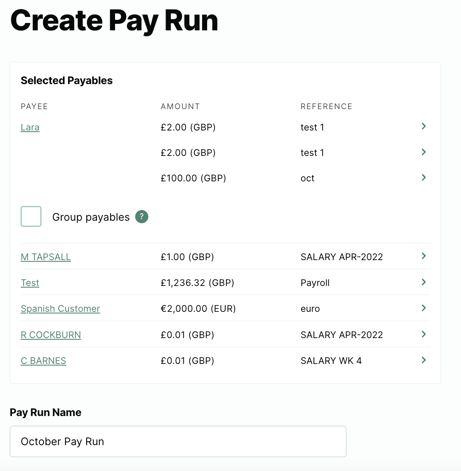
- Once you have selected to Group payables you will need to enter in a new reference for grouped bills
- Enter in a name for the pay run and select which bank account you will be processing the payment from. Once you have done so, click the 'Save' button.
- Once saved, you will be redirected to our 'Pay Runs' tab where you will be able to see all the pay runs you have created, ready for payment