Step-by-step process on how to schedule a payrun within Crezco.
Please note:
- You will not be able to schedule for a payment to be paid out on a weekend or bank holiday
- HSBC requires a pay run to be scheduled with at least 2 or more business days before the payment is due
- Once a schedule pay run has been confirmed, they will appear in your online banking. Always great to double check after confirming a pay run.
- Log into your Crezco account, and navigate to the 'Accounts Payables' tab on the left hand side of your page
- You will then want to select the bills that you are wanting to include in the scheduled pay run.
- Once you have selected the bills you want to add to your pay run, select the 'Create a pay run' button on the right hand side of the page.
- You will then need to fill out the following details:
-
- Enter in a name for the pay run. This is to provide context for the payer, the payee(s) don't see this.
- Confirm the bank account you would like to submit the payment from.
-
- Set 'Payment type' to 'Scheduled', and select the date you wish to payment to occur.
- Click 'Confirm'.
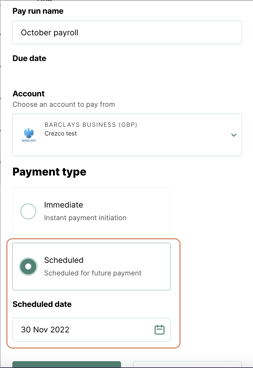
You will then see the pay run you have just created in the 'Pay Runs' tab of the 'Accounts Payable' section, ready to be processed!
Please refer to the following help centre article to walk you through on How to make a pay run payment