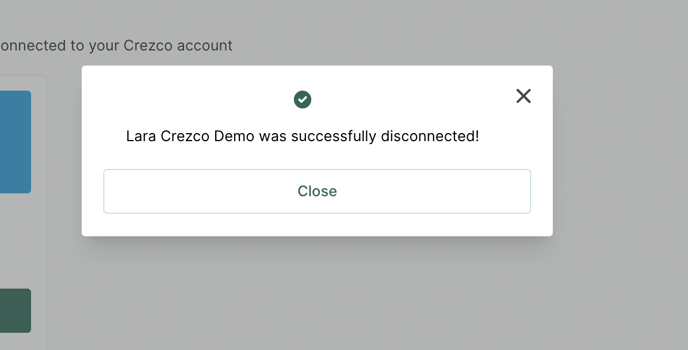This article covers how to quickly set up and manage your Quickfile and Crezco integration, making it easy to streamline payments and get started smoothly.
On this page
Setting up the integration
- Log in to your QuickFile account and click on the 'Account Settings' dropdown, and then select 'Manage payment options'.
- Select 'Crezco' on the list of suppliers and then click 'Activate'.
- You will be redirected to the Crezco login page.
If you already have a Crezco account please Sign in.
If you do not have a Crezco Account use the 'Sign up now' link and add your first bank account. - You will then be asked which bank account you would like to link to for reconciling purposes and where to receive the funds.
- You will be redirected to QuickFile to confirm that Crezco is now connected and you are ready to send payment links directly on your invoices!
- As an additional step, to make sure that the payment link is inserted on your invoices, you will need to make sure that you haven't hidden the payment link on your invoice. To do this, please follow these steps:
- Login to Quickfile
- Navigate to 'Sales' at the top of your screen
- Click on 'Invoice Customisation'
- On the invoice template, click on 'http://mydomain.quickfile/payonline'
- Ensure that the 'Always hide the payment link on PDF invoices' is unchecked
Raising an invoice
Once your QuickFile account is connected to Crezco, you will be able to add payment links directly to your invoices. Then once paid, your invoices will be automatically reconciled.
- The first step is to create your invoice and add which client this will be invoiced to. 'Preview & Send' once the invoice is completed.
- You will then have a preview of that invoice and the choice to send to your client via email. This will automatically add the Crezco Payment link for them to pay.
- 'Confirm' the email to be sent.

- Your client will now have the invoice in their inbox.
The following steps will show you how the payment is made from the client.
- The client will receive an email like below and have access to view it.
- When viewing the invoice they will have a 'Pay Online' button.

- They will then have an overview of the balance to be paid and will be able to click 'Continue' and pay via Crezco with our QR code.
- The client can now Scan the QR code and will be directed to the Crezco page to finish the payment.
- Once the payment is made QuickFile will automatically reconcile the payment to the invoice.
You have now successfully raised and paid an invoice in QuickFile using Crezco!
Reconfigure integration
From time-to-time our integration partners update their APIs, which can disconnect integrations and show this message:
"Something went wrong! If the problem persists please contact the owner of this invoice"
Not to worry - follow these quick steps to get back up and running:
- Log in to your Crezco account
- Head to the 'Integrations' section under the 'Settings' dropdown, select the required integration and click 'Reconfigure'.
- This should now take you through a couple of steps to reload the configuration and allow you to view the invoice again.
If the problem persists, please contact support.
To avoid this from happening in the future, we recommend that customers reconfigure your integration every 90 days.
Remove integration
- Log in to your Crezco account and navigate to the 'Integrations' section of the 'Settings' dropdown on the left hand side of the page
- Click 'Disconnect' under the Quickfile page.
- Confirm you wish to 'Disconnect'.
- You have now successfully disconnected Quickfile from your Crezco account.