How to raise an invoice in Zoho using Crezco
Read on to find out how to raise an invoice in Xero with a Crezco payment link
Once your Zoho account is connected to Crezco, you will be able to add payment links directly to your invoices.
- The first step is to create your new invoice as usual in Zoho.
- When reviewing the invoice, near the bottom of the page, you will see the listed payment options. If you have successfully integrated with Crezco, you will see Crezco as one of the listed payment options.
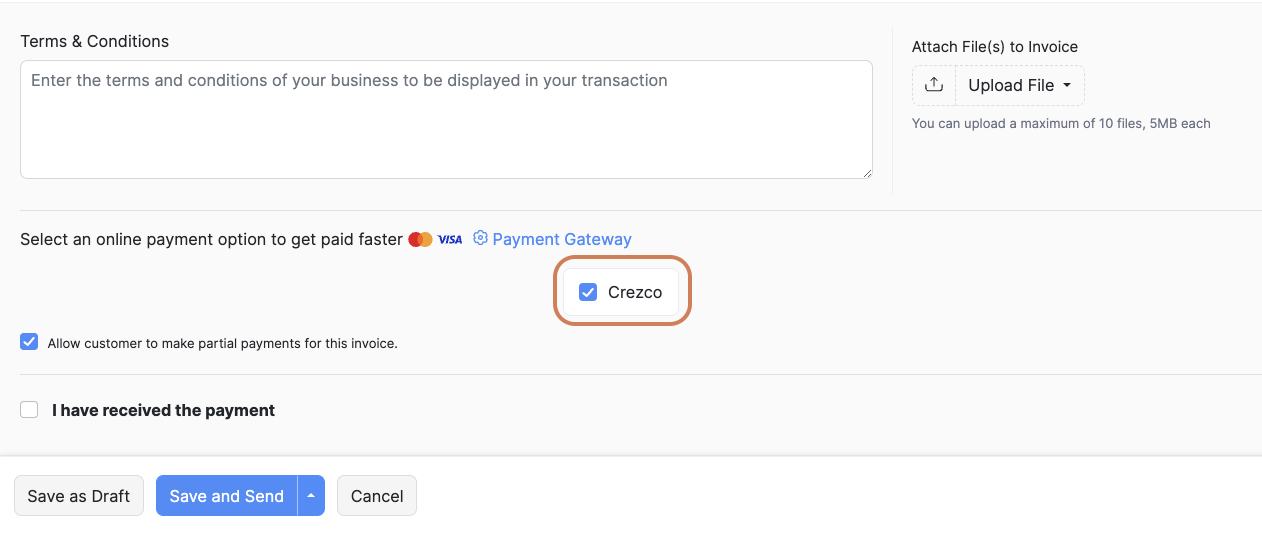
- 'Save and Send' the invoice once ready.
- Your client will receive the email under this format with a tab to 'Pay now' directly on the email or they can view the invoice online by clicking the link.
- When viewing the invoice, they will have the option to 'Pay By Bank'.
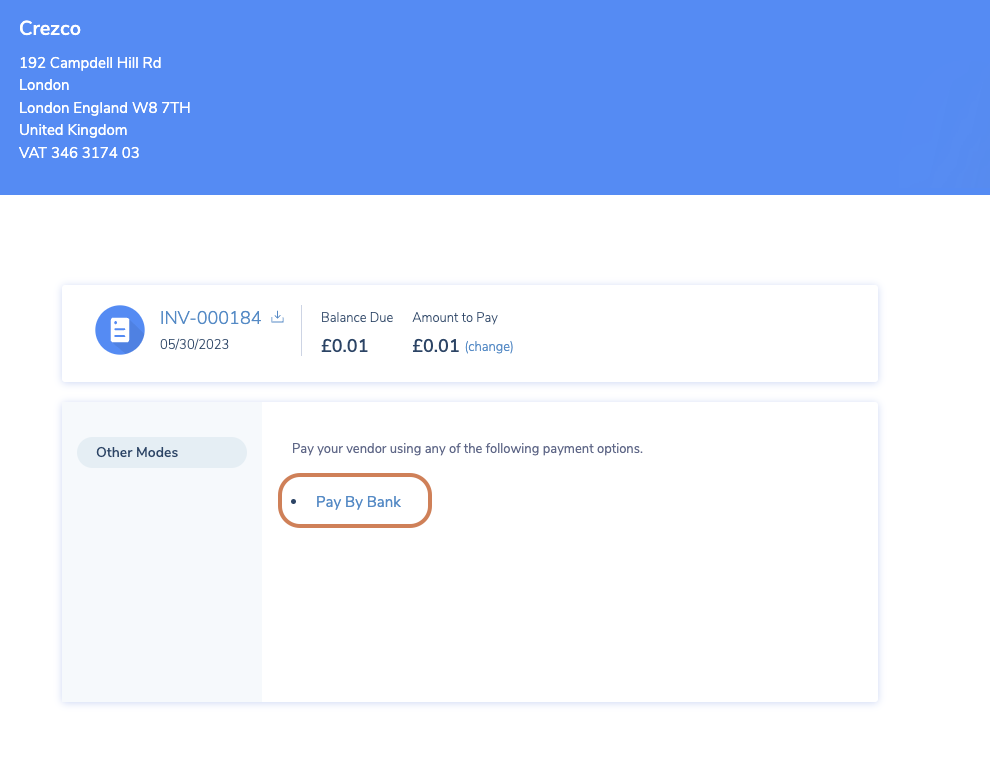
- 'Pay By Bank' button redirects the user to view the payment details in Crezco. They can then follow the steps to make the payment. How to pay via mobile or via browser.