How to generate an invoice in QuickBooks.
Once your QuickBooks account is connected to Crezco, you will be able to add payment links directly to your invoices. Then once paid, your invoices will be automatically reconciled.
It is important to note invoices have to be in 'Full Details' to allow customers to see the Crezco payment link. Click here to see how to check.
We recommend editing the invoice template to ensure your customers use the link. Please see here: Change invoice
- The first step is to create your invoice in QuickBooks. 'Save and Send' once the invoice is completed.
- Review the email that will be sent to your client. Click 'Send and close'.
For the integrations to sync, to load the payment link, we'd recommend pausing here for around 10 seconds, immediately closing can mean the link doesn't appear correctly on the invoice. - Your invoice will now appear in your Sales section of your QuickBooks account.
- Your client will receive their invoice via email under the format below. They can review the details and click the 'Pay by Bank' link to use Crezco.
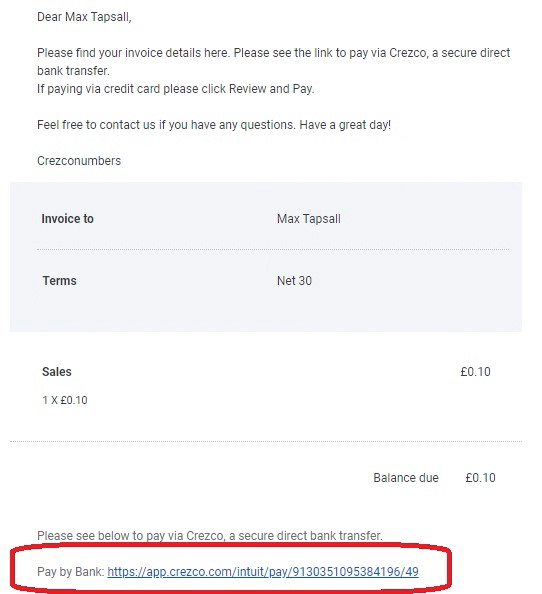
- The user will now be redirected to view the payment details in Crezco. Once they've confirmed the details, they can then follow the steps to make the payment.
How to pay via mobile or via browser. - Once paid the invoice will be automatically matched and marked as 'Paid' and 'Deposited' in your QuickBooks account.