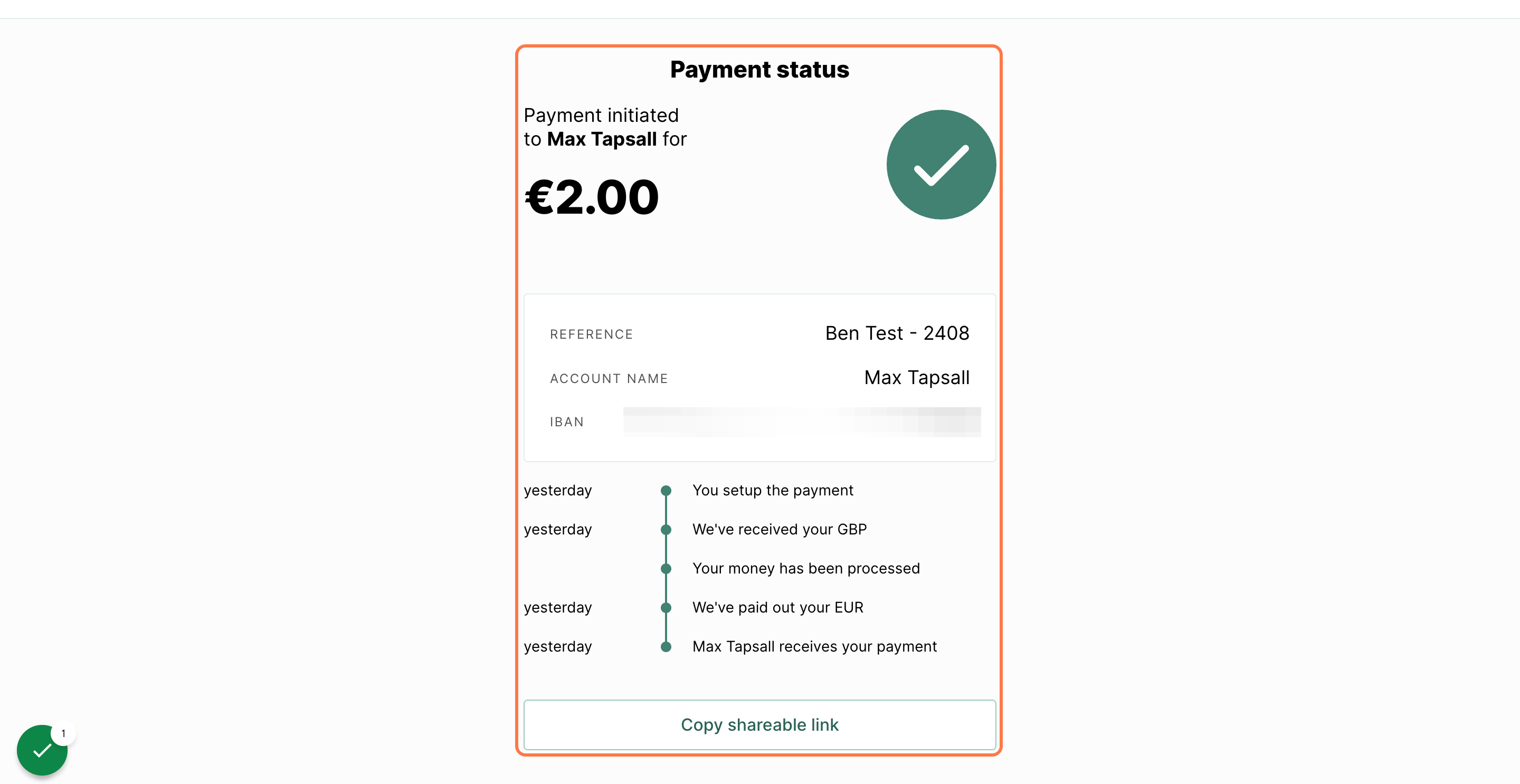This article covers how international payments work with Crezco, eligibility requirements, account verification setup, and how to send and receive money securely.
On this page
| How international payments work | Eligibility | Set up: Account verification |
| Sending money | Receiving money | Payment Status |
How international payments work
Crezco simplifies international payments with secure, real-time account-to-account transfers using open banking. It supports payments in 37 currencies across 180 countries with competitive exchange rates, low fees, and no need for e-wallets. Businesses can easily pay suppliers, manage global payroll, and receive international payments directly into their bank accounts with automatic reconciliation. Crezco also offers bulk payments, real-time tracking, and strong fraud protection.
For more information on the countries and currencies the we support, please refer to the following help centre article - Click here
- Lower Fees: Avoid excessive international bank charges by sending local currency.
- Secure & Compliant: Transactions follow strict financial regulations to keep your money safe.
- Fast & Reliable: Payments are processed efficiently, avoiding typical banking delays.
- Seamless Currency Conversion: Your funds are exchanged at competitive rates before reaching your payee.
- Clear Reconciliation: The transit account details will appear on your bank statement instead of your recipient’s details.
Eligibility
To send or receive international payments with Crezco, your account must be verified and linked to a supported bank. Additionally, to complete account verification for international transactions—whether sending or receiving payments—you must be a UK-based company. This ensures compliance with Crezco’s security and regulatory requirements. Be sure to confirm your bank supports international payments through Crezco’s platform for a smooth and secure payment experience.
Set up: Account verification
To activate international payments on your Crezco account, please refer to the following Help Centre article for step-by-step instructions.
Sending money
Single payment
- Navigate to the 'Accounts Payable' section, on the left hand side of the screen.
- Once on the Payables page, check the box to the left hand side of the international bill you'd like to pay. Then on the right hand side of the screen, you'll see the option to 'Prepare payment link'.
If you cannot find the bill in which you are looking to pay, please refer below:- Please navigate to the following help centre article to find how to import your CSV into Crezco, dependent on your accounting/payroll software
- If you need help creating a manual bill, please navigate to this support page - How to create a manual bill in Crezco.
- You will then be taken to a 'Prepare bill for payment' page, to finish filling out the payment link details. Once you've selected the bank account you're paying from, and whether its' immediate or scheduled, go ahead and select 'Create payment link'.
- The bill is now ready to be paid! You can either share the payment link, or click on the link to continue to payment.
- If you'd like to pay now, then once you have clicked on the payment link, you will be redirected to a Crezco payment page. Review the details and then hit 'Confirm' to continue.
- On the following page, you will be able to review the following
- How much you will be paying in your local currency
- What the payee will be receiving in their local currency
- The conversion rate
- Fees for this international transaction.
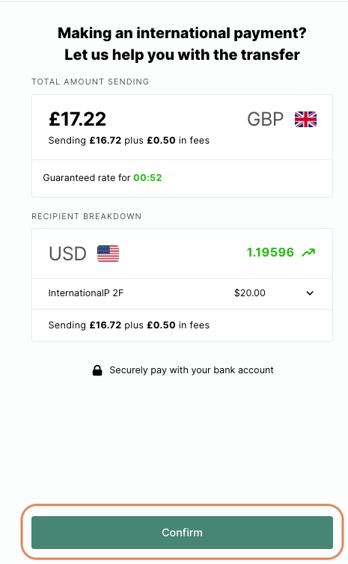
7. You can either scan the QR code with your phone to pay using your mobile banking app, or click on 'Log in from desktop instead' at the bottom of the page.
8. Next, you'll be redirected to your online banking app to confirm the payment.
9. Once the payment is confirmed, you'll be taken back to the Crezco confirmation screen, where you can click the 'Finish' button at the bottom.
10. Finally, you'll be directed to the Pay home page. If you'd like to view your payment history, click the History tab at the top of the page to see a full record of your accounts payable transactions.
International pay runs
To create a bulk payment, or pay run, you need to be on either our Send Plus or our Premium package. Click here to find out more about these packages and features.
Please note that not all banks can support bulk payments. Click here to find out if your bank can.
- First step is to import your bills/payroll information into Crezco. If you are not sure how to import your information, please use the following help centre article: How to import your payments into Crezco.
Please note that international bank account information is often not stored in accountancy integrations. You're able to store this in Crezco - please see here how to create an international contact in Crezco. - Navigate to the 'Accounts Payables' tab on the left hand side of your page. Select all the bills/employees you are wanting to pay in this pay run by checking the box on the left hand side of their name.
- Then on the right hand you will be able to see the bills/employees you have selected to include in the pay run. Click on 'Create a pay run'.
- You will then be asked to enter in a name for the pay run. Once you have done so, click the 'Save pay run' button.
- Once saved, you will be redirected to our 'Pay Runs' tab where you will be able to see all the pay runs you have created, ready for payment.
To see how to make a batch payment, please go to the following help centre article:
Receiving money
You are only able to pay single payment links internationally. You cannot set up standing orders or repeat payments internationally.
Note: Customers can only process payments if their bank supports open banking. Most banks within the EU have adopted open banking standards; however, many banks outside of the EU have not yet implemented this functionality.
The process of creating a payment link is no different whether your creating it for a domestic payer or for an international one.
Once you've made your payment link, the process to pay is slightly different for international payments.
Payment status
You will be able to track the status of your payment once it has been initiated. The time frame of the payment may vary based off of when you process the payment and which country you are sending the payment to.
After you have paid through a Crezco payment link involving a currency conversion, you will receive an email from Crezco containing a link to view the payment status page.
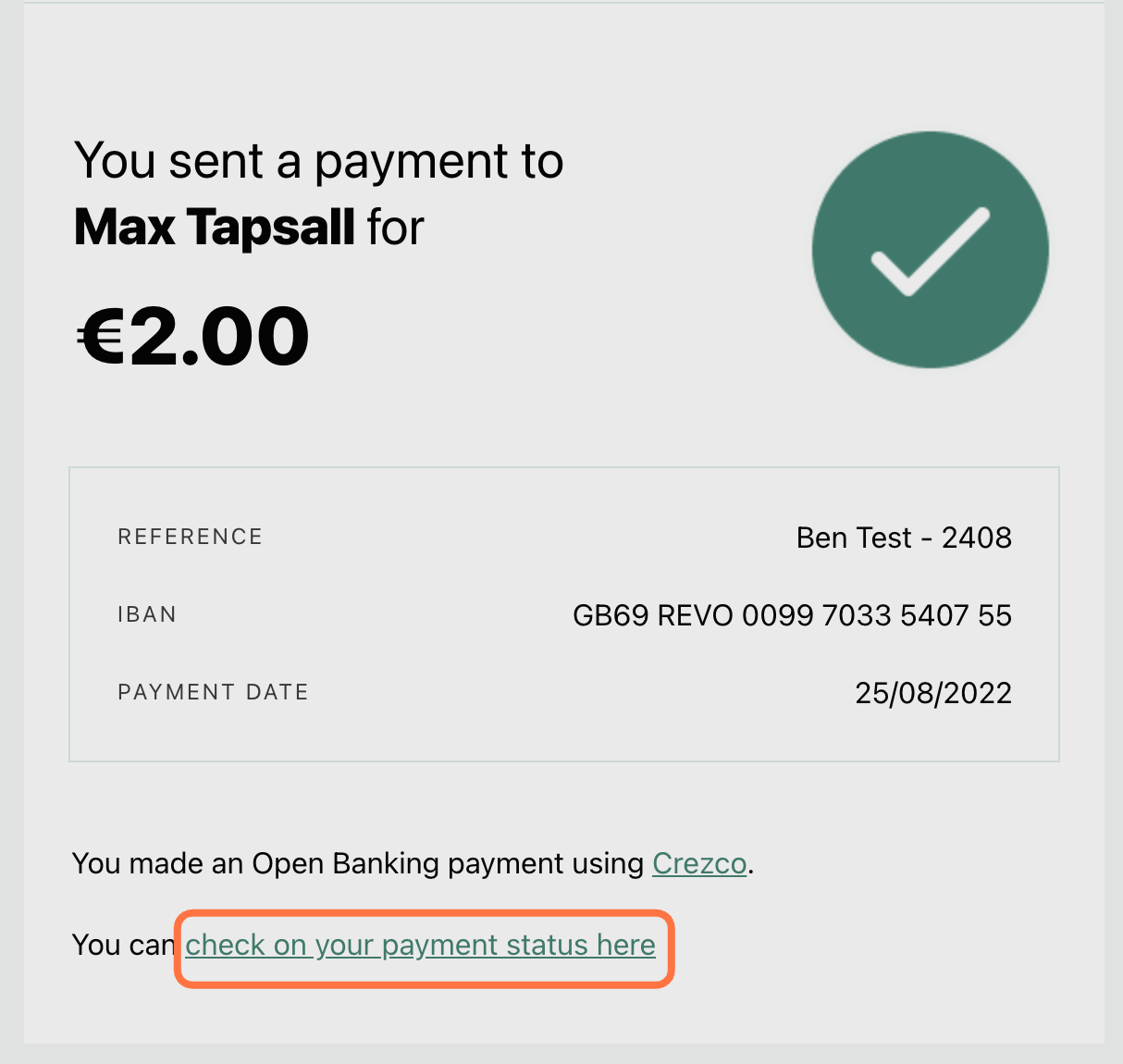
Once you click on that link, you will be taken to the payment status page, as shown in the image below: